Choosing and Using Accessible Course Materials
When choosing among the variety of OER course materials, be sure to consider whether materials might present challenges or barriers for students with disabilities. Ask specific questions, such as:
Choosing and Using Accessible Textbooks
Most downloadable textbooks available through the sites listed on OpenWA Textbook Resources page provide textbooks in PDF format. PDF, like most other document formats, includes support for accessibility features such as headings, subheadings, lists, and alt text on images, but the author and/or publisher must make a conscious effort to include these features.
In order to support accessibility features, a PDF file must be tagged. A tagged PDF is a type of PDF that includes an underlying tagged structure that enables headings to be identified as headings, lists as lists, images as images with alt text, etc. Tags provide the foundation on which accessibility can be built. To determine whether a particular PDF is tagged, open it in Adobe Acrobat or Adobe Reader and go to Document Properties (Ctrl + D in Windows; Command + D in Mac OS X). In the lower left corner of the Document Properties dialog, “Tagged” is either “Yes” or “No.”
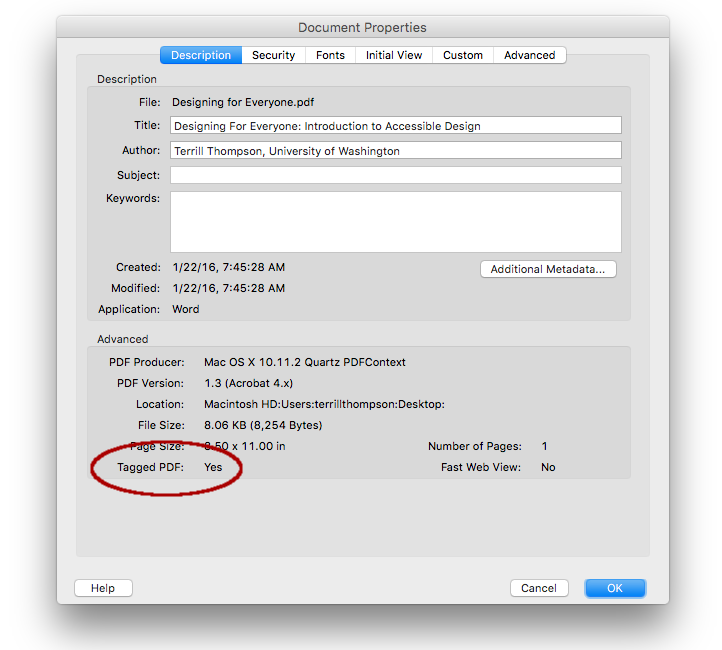
The following resources provide additional guidance for creating accessible documents, particularly in PDF, and on evaluating whether PDFs are accessible and if not, fixing their accessibility problems.
For more detailed information on OER and accessibility, including choosing and using accessible video and images, please see Open Washington's Learning Module on Accessibility.
Adapted from "Module 9: Sharing OER" by Open Washington Open Educational Resources Network is in the Public Domain, CC0